Adding card details to a reservation
Managing reservations efficiently is crucial. We've designed a user-friendly interface to help you streamline this process. This guide will walk you through the steps to add card details to a booking using Hotel Link Pay.
Whether you're adding card details to an existing booking or creating a new one, the process is the same. Ensure you have the necessary permissions to modify reservation details.
In the Booking Details page, scroll down to the "Payments" section. This section is divided into subsections: "Card Stored," "Card Pre-authorized," and "Payment Method."
Add card details
- In the 'Payment Method' section, click on the 'Actions' button. A dropdown menu will appear.
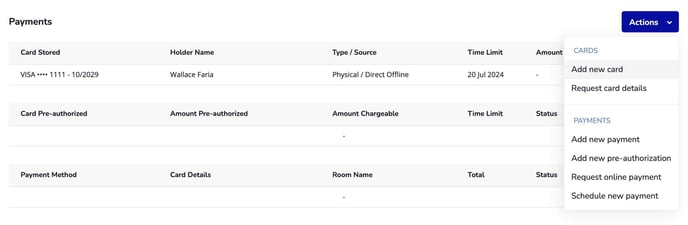
- From the dropdown menu, select 'Add new card'. This will open a form where you can input the card information.
- Card Holder Name: Enter the name as it appears on the card.
Card Number: Input the card number.
Expiry Date: Enter the expiration date of the card.
CVV: Input the card's CVV (Card Verification Value).
- Card Holder Name: Enter the name as it appears on the card.


- Once you have entered all the necessary information, click on the "Save" button to store the card details. The card details will now be securely saved and associated with the reservation.
- After saving, verify that the card information is correctly stored under the "Card Stored" subsection. This ensures that the details were added successfully.
