A comprehensive overview of daily performance, including Revenue, Room Nights Sold, Occupancy Rate, ADR, and RevPAR, providing valuable insights into your property’s operational efficiency and profitability.
The Daily Operation Report allows users real-time insights into business and operational performance. It supports activity analysis, demand forecasting, and flexible business strategy adjustments. You can generate reports based on specific criteria, such as time period, booking source, and room type. This flexibility ensures that users can customize reports to meet their specific needs.
How to Access
To access this report, navigate to:
Reports > Daily Operation Reports > Daily Operation Report by Bookings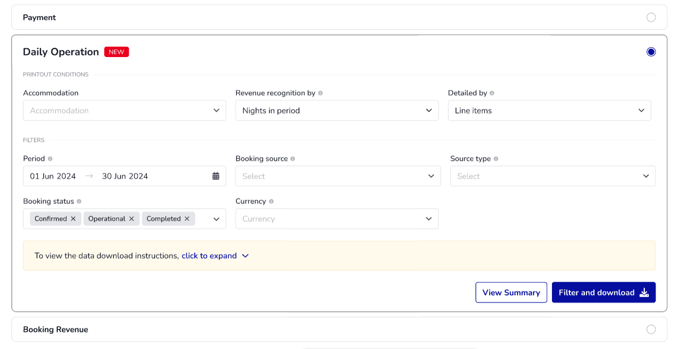
Understanding the report
The New Daily Operation Report by Bookings includes two main sections:
🔶Printout Conditions
 Users can choose the report type they want to generate. There are three options in the Printout Condition section:
Users can choose the report type they want to generate. There are three options in the Printout Condition section:
-
Accommodation: For Admin and Partner accounts only, you can search for a hotel to export the report.
-
Revenue Recognition By: Choose how revenue is recognized. There are two options:
- Stay Duration – Calculates revenue for the entire booking period.
- Nights in Period – Allocates revenue to specific nights within the selected timeframe.
-
Example: A booking with stay dates from January 7, 2025, to January 10, 2025 will be reflected differently depending on the selected revenue recognition method. If the filter period is January 1, 2025, to January 8, 2025:
-
Stay Duration is selected: the report will show 3 nights, covering the entire booking period.
-
Nights in Period is selected: the report will show 2 nights, excluding January 9, 2025, as it falls outside the selected date range.
-
- Detailed by: Allow users to choose how the report should be detailed:
- Line items (Default): Breaks down the report by individual booking items (including booking extras, taxes & fees)
- Room types (Coming soon): Breaks down the report by grouping different room types.
🔶Filters
The filters allow users to customize the bookings displayed in the report based on specific conditions. There are five main fields:
- Period: The Period filter determines which bookings appear in the report based on the nights guests actually stayed at the hotel, not the booking date. When selecting a date range, the system includes all reservations where at least one night of the stay falls within that period. The maximum selection allowed is 3 months at a time.
- Booking source: Filter bookings based on where they originated from (e.g., direct bookings, OTAs).
- Source Type: This filter applies only when the booking source is set to Channel Manager. Select the specific platform from which the bookings were received. If both Channel Manager and another booking source are selected, this field will be locked.
-
Booking Status: Filter bookings by their current status. Options include Confirmed, Cancelled With Penalty No Show, No Show With Penalty, Operational, Completed.
-
Currency: Select the currency in which you want to view the data. If multiple currencies are selected, the report you download will be divided into separate sheets for each one. Choose a sheet to view data for a specific currency.
Instructions
This section provides a clear summary of the filters and settings applied to the report, helping users verify the included data before downloading or printing. It ensures the selected date range, booking sources, statuses, and currencies are correct.
Additionally, it clarifies the report structure, especially when multiple currencies are selected, as separate sheets will be generated. The note at the bottom explains how rates, taxes, and fees are displayed for transparency.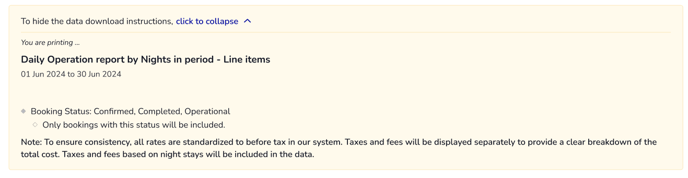
Report Summary

This summary presents an overview of the property’s key operational metrics for the selected period. It highlights performance across core indicators such as total reservation revenue, number of bookings, occupancy rate (OCC), ADR, RevPAR, and TrevPAR. It includes the current amount, percentage change compared to the previous period.
Charts
(1) Occupancy Rate (Room nights sold)

- This field represents the maximum number of sellable rooms for that room type.
- If this field is left blank or configured incorrectly, metrics such as:Room Nights Available/ Room Nights Sold, Occupancy, RevPAR / TRevPAR) may be inaccurate.
- For example: the total room nights shows 0 because this hotel does not have max number of rooms set up in Booking Engine > Rooms page.

(2) Reservations Distribution (bookings)
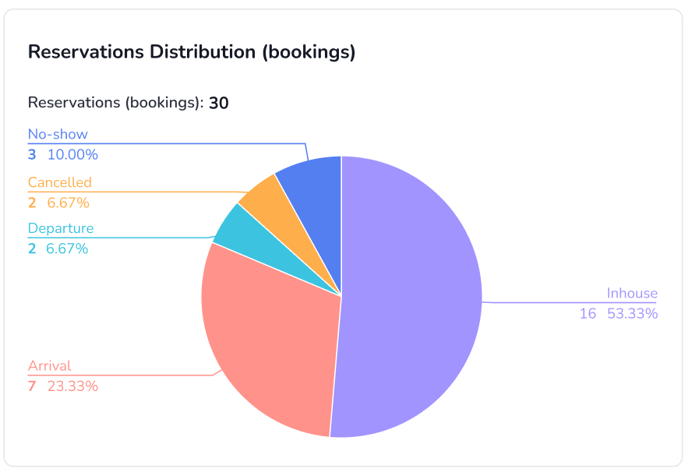
This chart shows the distribution of all reservations based on their current booking status. It helps you quickly understand how bookings are spread across different stages such as in-house, arrivals, departures, cancellations, and no-shows.
In this example:
-
In-house (16 bookings / 53.33%): Most guests are currently staying at the property.
-
Arrival (7 bookings / 23.33%): Guests have checked in during this period.
-
Departure (2 bookings / 6.67%): Guests have checked out during this period.
-
Cancelled (2 bookings / 6.67%): Bookings were cancelled before arrival.
-
No-show (3 bookings / 10%): Guests did not arrive as scheduled.
This distribution provides an overview of your property’s current booking activity and helps monitor daily operations efficiently.
(3) Operation Performance

Allows users to track daily booking revenue and compare performance between the current and previous month based on the following key metrics:
-
Reservation Revenue: Revenue generated from room bookings (this tab is displayed by default when selecting View summary).
- ADR (Average Daily Rate): Room revenue divided by the number of rooms sold.
-
RevPAR (Revenue per Available Room): Total room revenue divided by the number of physical rooms.
-
TrevPAR (Total Revenue per Available Room): Total Revenue divided by the number of physical rooms.
