The OTA Issue Reporting Function allows you to report issues with Expedia bookings, including guest requested cancel, modify date, no show and refund, enabling direct communication with Expedia to resolve these issues.
Accessing the issue reporting feature
To report an issue for a booking sourced from Expedia:
- Go to the booking details page of an Expedia booking.
- Click the "More" button > Select "Report an Issue".

- A popup window will appear, showing the booking details and options to report the issue.

The actions you can take will vary depending on the booking period:
- Case 1: Before the check-in date: you can only cancel the booking.
- Case 2: After the check-in date: you can report an issue to Expedia.
Case 1: Before the check-in date
For bookings that have not yet reached the check-in date, you can only cancel the booking. A booking can be cancelled before or on the check-in date, but only before 11:59 PM (hotel’s local time) on the check-in date. 
Note: Bookings can only be cancelled before or on the check-in date. Other report options are not available at this stage.
Case 2: After the check-in date:
For bookings after the check-in date, hoteliers can now report issues to Expedia. Depending on the booking type, different report options will be available:
🔹Guest Requested Cancel
Select Guest Requested Cancel if the guest contacts your property to cancel their reservation after the check-in date due to events such as natural disasters, extenuating circumstance and quality issue.
When reporting this issue, select Guest Requested Cancel, choose a cancellation reason, and apply a penalty fee if applicable.
🔹Modify Date (only apply for Expedia Collect bookings)
You can update a reservation’s check-out date even after the check-in date has passed. This option allows you to adjust the stay duration if a guest decides to leave earlier or extend their stay.
🔹Modify Date Amount (only apply for Hotel Collect bookings)
Similar to Modify Date, this option allows you to update a reservation’s check-out date after the check-in date has passed. In addition, you can adjust the nightly rates to reflect any changes in the guest’s stay duration or room rate.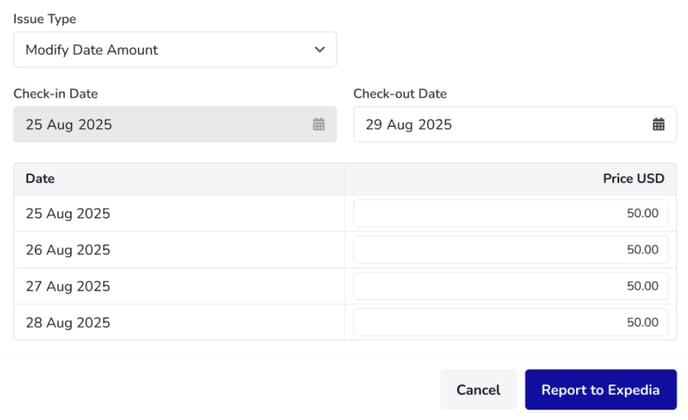
🔹No Show
Use this option when a guest did not arrive for check-in. In case the cancellation has a penalty, you can enter the penalty amount and select the cancellation reason.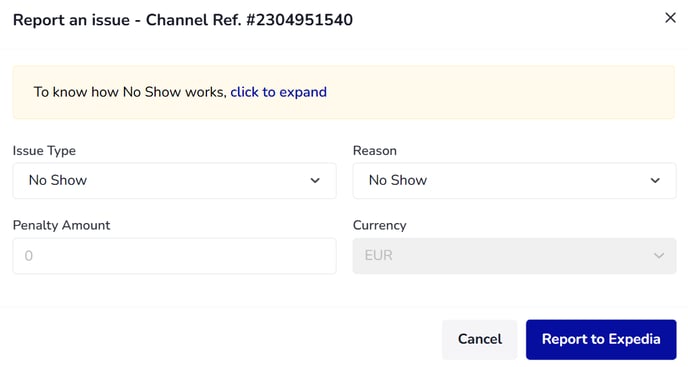
🔹Refund
Use this option when you need to return payment to the guest on or after the reservation’s check-in date. This applies in cases where guests are eligible for a partial or full refund.
You can process a refund and select a reason that best describes the situation, such as:
-
Guest Satisfaction Refund: when a guest is not unhappy with their overall experience or room condition
-
Accessibility Issue: when the property’s accessibility features did not meet guest expectations.
-
Room Type Issue: when the guest received the booked room type different from what was advertised.
-
Special Request Not Met: when a confirmed special request was not fulfilled.
-
Service Issue: when service quality or experience caused guest dissatisfaction.
-
Loyalty Perk Not Fulfilled: when a promised member benefit was not provided.
-
Amenity Issue: when an expected amenity (e.g., pool, Wi-Fi, air conditioning) was unavailable or not functioning.
Once a booking is successfully reported to Expedia, it can’t be reported again. A pop-up will appear if you try to select “Report an Issue.”
After a successful report, Expedia will update the booking, so please save the booking and refresh it afterward.
To learn more how to report issues with bookings from Booking.com, click here.
