Maximizing your hotel's online visibility and revenue on Booking.com is easy with Hotel Link. Our step-by-step guide will show you how to connect Hotel Link Channel Manager to Booking.com and start optimizing your online presence.
Since 2020, Hotel Link has been recognized as an official Premier Partner of Booking.com. This prestigious title is awarded to the top and most valuable tier of partners in the Connectivity Partner Program, which is run by the world-leading online reservation platform, Booking.com.
If you do not have an account with Booking.com, go to https://join.booking.com/ to sign up with them first. Booking.com will inform you of the commission rate during the sign up process.
Selecting Hotel Link as your Connectivity Provider
- Log in to your Booking.com extranet.
- Click "Account" and select "Connectivity provider" from the drop-down menu.
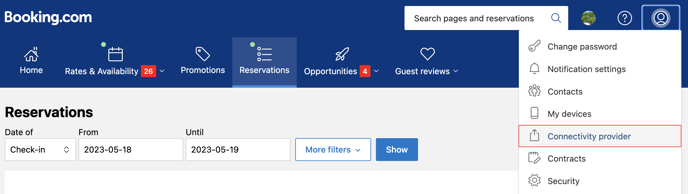
- Click "Search" and look for Hotel Link as your Connectivity Provider.
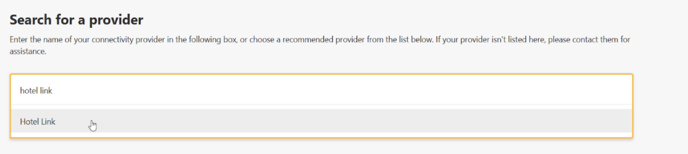
Once you have read and accepted the terms and conditions of the XML Service Agreement an email will be sent to our support team to confirm your connection request. You will receive a notification that reads, "Status of the connection request: Waiting for the provider confirmation."
Hotel Link Approval
Hotel Link will receive an email containing your details and connection request. After checking all the details, Hotel Link will approve the connection request and inform you about the mapping and configuration processes. At this point, the connection can be approved with the following pricing models:
- Standard pricing: Under the Standard pricing model, the room price remains the same each day, regardless of the number of guests occupying the room.
- Occupancy-based pricing: Occupancy Based Pricing is a pricing strategy that enables you to set rates for the same room based on the number of guests occupying it.
Mapping Process
With the connection request approved, the next step is to link all rate plans on Booking.com with the respective rate plans in Hotel Link. This process is called mapping. To initiate the mapping process, follow the steps below:
- Log in to your Hotel Link extranet.
- Navigate to the Channel Manager section.
- Find and click on Booking.com (multi-link) in the left menu.
- Click on the Mapping tab. On the Mapping tab, input your Booking.com ID.
- Once done, click 'Fetch Rooms'. By clicking on ‘Fetch Rooms’, the Channel Manager will access Booking.com system to retrieve the complete list of rate plans available.
- After clicking 'Fetch rooms,' a table will appear on the screen showing rate plans retrieved from the OTA on the left, and the rate plans in Hotel Link on the right. If this is your initial connection to the OTA, you'll see that no rate plans mapped (None). For details on how to do mapping, click here.
- Save the mapping.
Once the connection is activated, your property ID appears with a green dot:
If you deactivate the connection, your property ID appears with a red dot:
- In case you have multiple properties IDs, click ‘Add Property’. If you have only 1 single ID, you can skip this step.

- After that, a notification popup window will appear on the screen as following:
- Click ‘Yes, use it’ to confirm using the multiple properties IDs. Then, repeat the actions as the steps above. If not, click ‘Cancel’. When you activate multiple properties IDs, you can view the mapping in both ‘Mapping’ tab and ‘All mappings’ tab.
For example: 'All mappings' tab:
One rate plan from Hotel Link can be mapped to multiple rate plans on Booking.com. Once a Hotel Link rate plan has been mapped to a property, it will no longer appear in the mapping list for other properties.
- Save the mapping.
To know more about the mapping rule when activating multiple properties IDs, click here.
Additional Settings
Rate Adjustment: It's possible to adjust the rates of each rate plan before they are sent to Booking.com via channel manager. For example, consider that the rate for the "Budget Double Room" above is $70. If you want to sell this rate plan on Booking.com with a 10% increase, enter "10" in the Rate Adjustment field for this rate plan. To decrease the rate sent to the channel, enter negative values.
Data Connected
Once connected, Hotel Link Solutions will update the Booking.com calendar with the following details for 720 days: availability, rates, stop sell, minimum nights, maximum nights, closed to arrival, closed to departure and release period.
Past Booking Retrieval
After the mapping with Booking.com is saved the first time, our system will retrieve past bookings automatically within 30 days from today.
