Trip.com is upgrading its connection to Hotel Link. To keep syncing rates, availability, and bookings, all hotels must complete the migration.
Migrating to the new Trip.com connection is quick and easy - as long as you follow the steps carefully. We've created this simple guide to walk you through the process and help you complete the migration smoothly, with minimal effort.
Just take a few minutes to review and update your mapping, and you'll be all set.
Important Notes
-
The deadline is 10 April 2025. After this date, your current connection will no longer sync rates, availability, bookings,) with Trip.com.
- After 10 April, your property will be automatically migrated based on the mapping information provided by Trip.com.
-
If your property undergoes automatic migration, Hotel Link cannot assume responsibility for any losses resulting from inaccuracies in rate plan mapping.
Migration Steps
-
Log in to the Hotel Link Extranet.
-
Go to the Channel Manager'.
- Select 'Trip.com' from the list of OTAs. Please note that 'Trip.com B2B' and 'Trip.com B2C' will also appear in the list, but you must select 'Trip.com' for this migration process.

- Clink on the 'Mapping' tab.
-
Enter your Trip.com Hotel ID in the ID field.

-
Click on 'Fetch Rooms' to retrieve your rate plans from trip.com.
- After clicking on 'Fetch Rooms', a mapping table will appear.
- Now, it is time to do the mapping.
Understanding the Mapping Table
Below is an example of how your mapping table should appear:

- On the left, under 'Channel Rate Plans', you'll see a list of all your rate plans found on Trip.com.
- On the right, under 'Rate Plans', you’ll find dropdown menus showing all the rate plans available in your Hotel Link system.
The 'Rate Adj.' (Rate Adjustment) allows you to apply a percentage-based increase or decrease to the rates that will be sent to Trip.com - this is optional. Click here for details.
What you need to do
-
Carefully review each Trip.com rate plan listed on the left side and use the dropdown menu on the right to select the corresponding rate plan from your Hotel Link system.
In some cases, the mapping table will already show Trip.com rate plans matched to your Hotel Link rate plans. Please review each one carefully to ensure the matches are accurate.
-
Once everything is mapped correctly, don’t forget to click 'Save'.
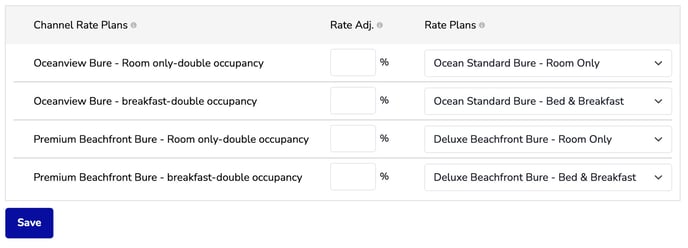
Voilà! Once you complete and save the mapping, your property is connected to the new Trip.com integration with Hotel Link. This improved connection syncs your rates, availability, and bookings faster and more reliably, reduces errors, boosts visibility on Trip.com, and gets your property ready for future updates and features.
Post-Migration Information
-
Once the new version is activated, Trip(B2B) and Trip(B2C) will be automatically deactivated.
-
Bookings made before the migration will still be processed through Hotel Link and can be modified or canceled as usual.
-
The new version is final and cannot be rolled back to a previous version.
Managing B2B and B2C
Some hotels may prefer not to merge their Trip.com B2B and Trip.com B2C connections into a single channel under Version 4. If you would like to continue managing these separately, Hotel Link fully supports this setup.
In this case, we will enable both ‘Trip.com’ and ‘Trip.com Sub’ in your Channel Manager. If you’d like to use this dual setup, please contact the Hotel Link support team, and we’ll help get it configured for you.
Need Help?
If you have any questions or run into issues during the process, please contact the Hotel Link support team. We're here to assist you every step of the way.
