Users with booking management access can view booking details and payment information. However, only users with a card vault password are granted access to view card data.
To view the card details, please follow these steps:
Booking Management page
- Navigate to Booking Engine > Booking Management.
- Locate the reservation you wish to view the card details for. Note that only bookings with a card icon in the 'Action' column have attached card details.
- Click on the card icon to open the 'View Card Details' popup.
- Enter your card vault password in order to access and view the card details.

Booking Details page
- Navigate to Booking Engine > Booking Management.
- Open the reservation for which you wish to view the card details.
- In the 'Payment' section, locate the payment record associated with the card.
- Click on the menu icon (represented by three dots) and choose 'View card details'.
- Enter your card vault password to gain access to the card details.
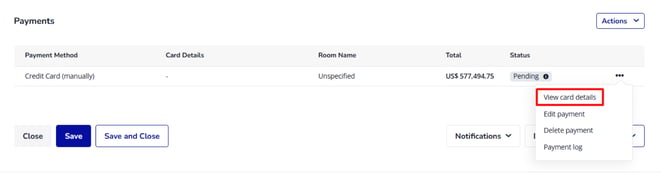
Limitations
Please take note of the following important information regarding card details:
- Card details can be viewed a maximum of 3 times.
- Access to card details is available only until 7 days after the check-out date.
- In the 'View Card Details' popup, you can see the number of times the card has been viewed (including how many views are remaining) and the date limit.
For assistance with setting your vault card password or in case of a lost password, please reach out to our support team.
