Adding a new pre-authorization allows your property to hold a specific amount on a guest’s credit card to guarantee payment for their stay or 'no show' case. Follow the steps below to create a new pre-authorization.
Why pre-authorization is important
Pre-authorization plays a key role in hotel payment management. It helps protect the property from potential losses while providing a smooth and secure experience for guests.
1. Guarantees payment security
Pre-authorization ensures the guest’s card is valid and has sufficient funds. This gives the property confidence that the booking is genuine and the guest can cover accommodation or incidental expenses.
2. Reduces no-show and cancellation risks
By holding an amount on the guest’s card, the hotel discourages no-shows or last-minute cancellations without notice. This helps minimize revenue loss and improves booking reliability.
3. Protects against damages or extra charges
In case of room damage, minibar usage, or late check-out, the hotel can easily capture the held amount instead of requesting new payment details.
4. Improves cash flow management
Even though it’s not a direct charge, pre-authorization allows hotels to secure potential revenue upfront, ensuring better control over financial transactions.
5. Enhances guest trust and transparency
Guests understand that a pre-authorization is only a temporary hold, not an immediate charge. This transparency builds trust while ensuring the hotel is covered for any incidentals.
Add new pre-authorization
- Go to the booking details page.
- In the 'Payments' section, click on the 'Actions' button. A dropdown menu will appear.
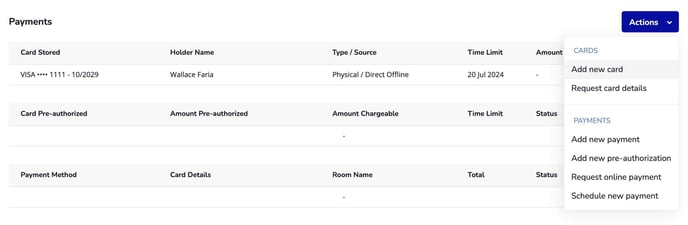
- From the dropdown menu, select 'Add new pre-authorization'. This will open a form where you can input the pre-authorized amount.
- Input the pre-authorized amount:
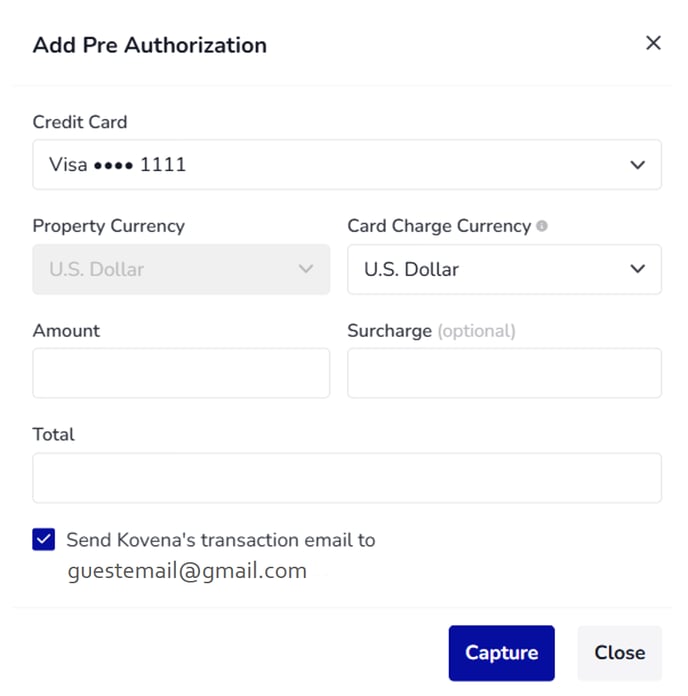
🔹Credit card: Choose the credit card if the guest provides more than 1 card.
🔹Property currency: Your setup accommodation currency in Booking Engine page.
🔹Card Charge currency: Based on the setup Hotel Link Pay currency.
🔹Amount: Input the amount to hold the funds on a guests card without charging the guests card.
🔹Surcharge (optional): input the surcharge amount
🔹Total: the total pre-authorized amount that is automatically calculated based on the amount and surcharge.
🔹Tick the check box whether you want to send the transaction email to the guest. - Click 'Capture' to save changes.
Once done, it will appear as following:
The default time limit date always be 7 days after the date that the pre-auth is created.
Next to the card pre-authorized record, there is 3 dot menu with the following actions:
Charge pre auth
Use this option to convert the pre auth into an actual payment.
This is typically done when:
-
The guest checks in or checks out.
-
You need to collect payment for the stay or additional charges.
When this popup is open, the default amount on the Amount field is the total amount pre-authorized. You can only edit this amount to any amount lower than the pre-authorized one.
Once charged, the amount is deducted from the guest’s card, and the pre-authorization status changes to Charged.
Suspend pre auth
Use this option to cancel or release the held amount on the guest’s card.
This is typically done when:
-
The booking is canceled.
-
The guest pays by another method.
-
You no longer need to hold the amount.
After processing the suspension, the status of the pre-authorization changes to Suspended.
