Room Closure: close a room unit
There may be occasions when you need to close specific rooms at your property and prevent them from being booked online due to maintenance or other relevant reasons.
To create a room closure, please follow these steps:
- Navigate to Front Desk > Calendar.
- In the Actions menu, click on 'Create Room Closure'."

In the "Add Room Closure" pop-up, follow the steps:
- Choose the room(s) that need to be closed by clicking while holding down the shift or control/command key to select multiple rooms.
- Specify the start and end date of the closure period.
- Provide a reason for the closure.
- Save your changes by clicking on the 'Save' button.
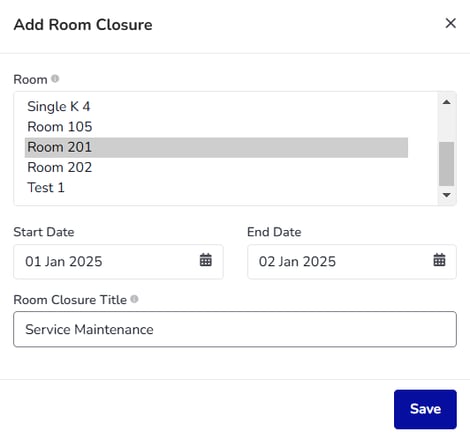
To remove a room closure, follow these steps:
- Go to the Calendar and locate the closed room(s) that you want to make available again.
- Double click on the brown tag that marks the closure.
- Select 'Delete' to remove the room closure.
- The room(s) will now become available again for booking.

See How
